If your Windows 11 laptop feels sluggish, it might be time to consider your RAM. With enough RAM, you can seamlessly edit 4K videos, play the latest games without lag, and run demanding software like Photoshop or AutoCAD, all while enjoying smooth browsing and effortless multitasking. But with so many different RAM options available, how do you know how much is enough for your needs? Let’s break down the Windows 11 RAM requirements for various use cases and help you choose the right amount for your Windows 11 laptop.
What is RAM?
RAM (Random Access Memory) is a memory hardware that temporarily stores active data on devices like computers and smartphones for faster access and smoother performance. As volatile memory, it clears when the device restarts or powers off. Sufficient RAM allows seamless multitasking and faster task processing.
If your computer lacks sufficient memory, you may experience slowdowns, lags, app freezes, system crashes, and longer load times. So, if your laptop is feeling sluggish, it likely needs more RAM to support newer, more demanding programs efficiently.
How Much RAM Does Windows 11 Require?
If we take a quick look at the Windows 11 RAM requirements on the official website, it states a minimum of 4GB is needed to run the operating system. However, this is just the minimum requirement for basic functionality and doesn’t guarantee smooth and responsive experience.
In reality, the amount of RAM you need depends on the performance you expect from your laptop and how you plan to use it. The more demanding your tasks, the more RAM and compatible hardware your laptop will require.
Check our guide below below to help you decide on the right amount of RAM for your needs. We’ve also listed the best-selling laptops under $500 that you might want to explore.

How Do You Know If Your Laptop Needs More RAM?
Low memory issues on your Windows 11 laptop can become noticeable when you’re gaming or working, causing your system and resource-intensive applications to show signs of strain. It’s important to be aware of these symptoms. Adding more RAM is often the solution, but if your laptop has hardware limitations, you might need to consider a full upgrade.
If you’re experiencing problems like apps not responding, infinite loading, delayed actions, multitasking issues, constant low memory warnings, or high memory usage, adding more RAM is recommended to improve performance.
Best RAM Size Based on Your Laptop Usage
- Basic Usage (4GB): A Windows 11 laptop with 4GB of RAM can handle basic applications and light web browsing smoothly. It’s suitable for tasks like using productivity apps, watching videos, using MS Office, and taking notes. However, you might experience occasional lags or sluggish performance.
- Standard Multitasking (8GB): For standard everyday use and multitasking on a Windows 11 laptop, at least 8GB of RAM is recommended. This allows for moderate multitasking, running multiple browser tabs, basic gaming, video calls, light photo editing, study assignments, and more.
- Extreme Usage or Gaming (16GB): For a gaming laptop or a high-performance everyday machine, you’ll need at least 16GB of RAM. This amount supports demanding tasks like playing AAA games, 1080p/4K video editing, 3D rendering, AutoCAD, Adobe Premiere Pro, DaVinci Resolve, Photoshop, After Effects, and more.
- Professional Workstation (32GB or above): Professionals working with heavy software or tasks, such as machine learning, high-end video production, 3D rendering, or roles like 3D artists, engineers, and developers, may need 32GB or more of RAM to handle large data sets and complex processes.
Whether upgrading to Windows 11 or buying a new laptop, a higher RAM size improves speed and extends your laptop’s lifespan. For basic users, at least 8GB of RAM is recommended for smooth performance. Heavy app users or gamers should opt for a minimum of 16GB to avoid lag, though it comes at a higher cost.
However, do keep in mind that only a higher RAM size won’t guarantee increased performance. The compatibility of the RAM generation, class, and speed should be aligned. For example, you can’t use DDR3 RAM on a DDR4 RAM slot. Mismatched RAM installation can cause several issues.
How Much RAM Can You Install on Your Laptop?
Windows 11 Home Edition supports up to 128GB of RAM, while Windows 11 Pro Edition can handle up to 2TB. However, in real-world usage, most users won’t come close to these limits.
Most Windows 11 laptops offer additional RAM support, with the number of RAM slots determined by the motherboard. For optimal performance and stability, RAM should be installed in pairs. For example, a motherboard supporting 16GB of RAM can use a single 16GB stick or 2x 8GB sticks, while one with four slots could use 4x 4GB sticks.
The amount of RAM your laptop supports depends on the specific model and motherboard capacity. Most modern Windows 11 laptops come with 8GB of RAM, expandable up to 32GB, with options for gaming or professional use.
High-end models may support 64GB or more. To check your laptop’s RAM capacity, refer to the model’s official specifications or use online tools to detect motherboard limits. Note that select new laptops have soldered RAM, making upgrades impossible, so you’re stuck with the current configuration unless you get a new device.
How to Check the RAM Usage on Windows 11?
We recommend checking RAM usage on your Windows 11 laptop, not just the installed amount. It shows how much RAM is in use, along with a usage graph, giving you a clearer picture of your system’s memory performance.
To check your RAM usage, right-click on the taskbar and click on Task Manager. Go to Performance on the left pane > Click on Memory to get detailed information. It’ll also show you some other important details like how many RAM slots are in use, form factor, RAM speed, hardware reserved memory, etc.

To improve performance, close unnecessary third-party programs and background tasks, and check your system’s RAM usage. If usage stays high (70%-80%) without heavy loads, your laptop may need more RAM. Older laptops running Windows 11 may also struggle with performance due to insufficient RAM. If your laptop supports higher capacities, upgrading—such as from 4GB to 8GB—can help resolve these issues.
Can You Reduce the RAM Usage Manually?
As programs and games become more complex, running multiple at once can lead to system crashes or stuttering when RAM is low. To reduce RAM usage, uninstall unused apps, reinstall Windows, reboot your laptop after extended use, and clear unnecessary background processes to improve performance.
To do so, right-click on the taskbar and click on Task Manager > Go to Processes on the left pane. Now, check for the third-party applications that are consuming higher RAM. Next, right-click on the specific task and click on End Task from the list.
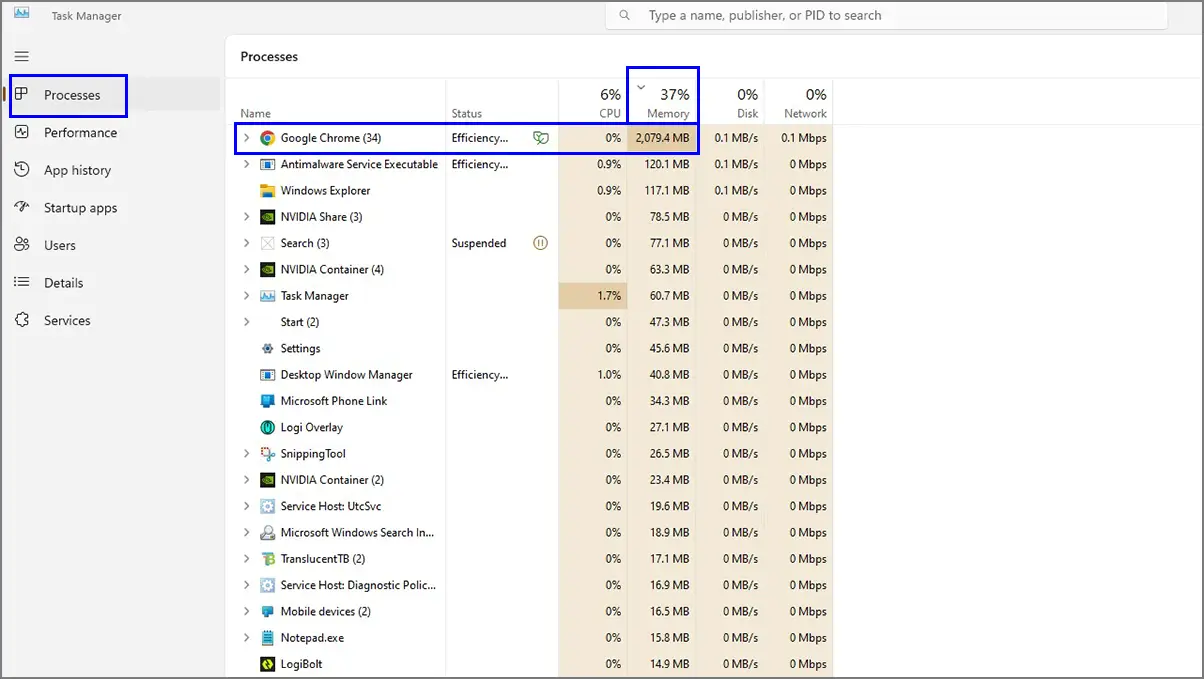
Wrapping Up
Ultimately, the amount of RAM your Windows 11 laptop requires boils down to your usage and the laptop’s memory support capacity. High memory consumption is common due to its improved features, visuals, and ability to run heavy programs and games more efficiently.
For basic uses like web browsing and videos, 4GB of RAM is enough. For multitasking, including light gaming and photo editing, 8GB is ideal. Gaming and heavy tasks perform best with 16GB, which is common in modern laptops. Professional workstations requiring complex tasks, like video production or machine learning, need 32GB or more. These factors should guide your RAM upgrade or laptop purchase within your budget.


